Disabling the hex grid reveals stray, grey pixels between tiles...I would really like to use this tool without the grid overlay. They also do show up in the final export.
I would also really want the option to export as 'nearest neighbor' instead of with anti-aliasing. <- this was my error. The image preview on windows was anti-aliasing, not the export. Exports are pixel-perfect :)
Some resolution scaling would elevate this tool by a lot, like if I could set the pixel resolution of the hex base in case I wanted to make higher resolution tiles.
The usability is nearly there for me, but falls short in these areas.
Working on a module for the Current Lancer Game Jam and was wondering if there were any licensing concerns regarding maps made with the tool being included.
Im having trouble figuring out how to export maps from the creator tool, and the discord link is expired. i click export and it does not show my map to export
Greetings, I have been working on creating my own custom assets and I believe I have most of the workflow down. That said, is there any way to adjust the terrain markers?
I see that they have different states to denote hard/soft cover and other statuses, but the colors seem to be hard-locked. I have a colorblind player who struggles to see the flags at times. I've also had my non colorblind players say they're a little too hard to spot sometimes. I know I can adjust each location individually but that won't help with everything.
does this map handle square tiles? My groups standardized on roll 20 and I can not for the life on me make hexagon tiles for size 2,3 or four that works with roll 20.
it does only do hexes, i play Lancer extensively on Roll20, its pretty doable, feel free to message me on Discord and ill send you my roll20 hex snapping tokens : )
When I try to place open gates it just puts a bunch of question mark symbols in-between the two halves of the gate. I haven't added or removed any sprites, how can I fix this? the wall configuration tool is not intuitive at all.
I like the update. Is there any chance we can get a more in depth pdf on how to set up the maps for r20? I've seen your comments below but i don't know how big to make the r20 map and even playing around with it i cant get the hexes to line up even when i'm basing off of the top left corner.
I can't seem to get the hexagons to align on roll20. Changing the pixels to match don't work and aligning a 3 by 3 on a hexagon does not really work. Maybe I am just doing something wrong but I keep getting close but slightly off which makes the outer layer of the map really off grid
Loving this, and the free wallflower maps too Is there a way to up the scaling of the menu and app in the program as my screen is 4k
Right now I have to: Right click > app - Properties - compatibility - Change High dpi settings - Check box > Override High DPI Scaling behaviour preformed by: - Dropdown > System
Can't seem to make the maps made by the tool fit in foundry? Any suggestions for grid size or offset? The hexes seem to be of a shape that doesn't fit the foundryt hexagonal rows
- Grid Type: Hex Rows - Odd
- Grid Size: 76
- Image dimensions: (same as image itself)
- Padding Percentage: 0.25
- Offset Background: Horizontal 38, Vertical 2 (you may need to play around with this depending on your map's dimensions)
- Turn Grid Opacity all the way down so that it's hidden.
The larger your map gets, the less accurate these settings get, as the offset gets more pronounced towards the edges of the map. With as much room for variation as the MCT allows for, I strongly doubt there's one universal set of settings for all possible maps. But these settings should work just fine, for the most part.
Hey, I've been testing this out a bit, and maybe this will help you: If you're using Foundry VTT, make sure when you save your map, you change the hexes in the map creator from "Roll 20" to "Normal" in the dropdown near the top of the screen. This will change the size of the image, so make sure to get the new size in pixels, and then follow the directions Interpoint Station posted above. Worked a charm for me.
If you're still struggling, try leaving the background of the Foundry scene blank and dropping in the map image as a tile. You can then drag and drop to resize it to the grid (hold Shift so it won't snap to the grid).
Just bought this when someone recommended it on discord. Very easy to use so a lifesaver for me. Would hope to see some more assets added for the price tag though . Also would *really* appreciate the ability to place ground at elevation.
Im struggling to set this up. I just bought it but theres nothing in the assets and the whole thing dosent seem to work? What can I do to fix this? Please let me know.
I'm struggling to get this map to line up with roll20. Is there some sort of setting I need to check other than the roll20 hexagon style to get it to line up properly? I feel like the pixel per hex is wrong.
Very good for rapid map creation with randomization + some light touchup. I was able to get effective maps into the VTT in under ten minutes, five if I'm in a hurry.
The one major flaw is that there's no way to change the size of the UI or text in the UI, which makes it difficult to use for some people (I am some people) if you have a larger monitor. Its not completely unusable, but the tiny text size is a bit of a pain, and some people might find it worse.
the easiest way to align them is to align the top left hex (activate the grid on the page for that), then grab the bottom right of the image, hold shift+alt and drag and wiggle the map until it fully aligns
← Return to Map Creation Tool
Comments
Log in with itch.io to leave a comment.
Any chance on a Linux Build?
Disabling the hex grid reveals stray, grey pixels between tiles...I would really like to use this tool without the grid overlay. They also do show up in the final export.
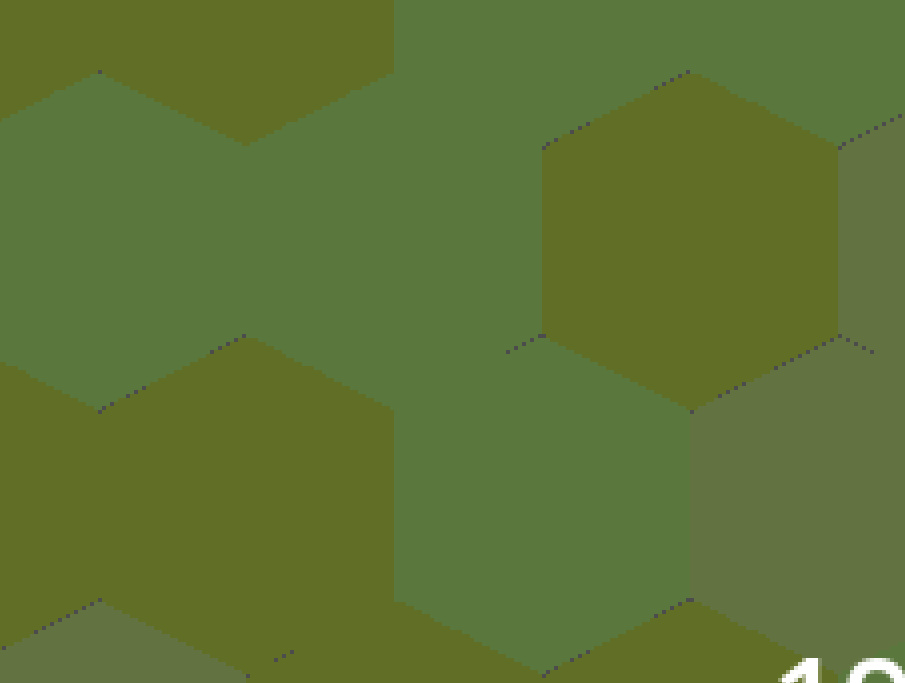
I would also really want the option to export as 'nearest neighbor' instead of with anti-aliasing.<- this was my error. The image preview on windows was anti-aliasing, not the export. Exports are pixel-perfect :)Some resolution scaling would elevate this tool by a lot, like if I could set the pixel resolution of the hex base in case I wanted to make higher resolution tiles.
The usability is nearly there for me, but falls short in these areas.
Anyway the purchase could include the Wallflower map files? Since they are demo anyway - it would be great to have with the software as examples.
Does this come with the pixel art expansions such as farm and ruins and space and sea?
Can i use the art assets that comes with the tool and the expansion packs in indie games without using the tool itself?
that's fine, make sure to credit and link to the page here!
Working on a module for the Current Lancer Game Jam and was wondering if there were any licensing concerns regarding maps made with the tool being included.
Im having trouble figuring out how to export maps from the creator tool, and the discord link is expired. i click export and it does not show my map to export
whoop, looks like the server went down a level for a hot second, the link should work again, hop on and we can take a look!
Can anyone recommend a less futuristic asset pack for urban buildings?
Greetings, I have been working on creating my own custom assets and I believe I have most of the workflow down. That said, is there any way to adjust the terrain markers?
I see that they have different states to denote hard/soft cover and other statuses, but the colors seem to be hard-locked. I have a colorblind player who struggles to see the flags at times. I've also had my non colorblind players say they're a little too hard to spot sometimes. I know I can adjust each location individually but that won't help with everything.
Is there a way to flip/rotate placeables 90 degrees?
Is there a way to turn off the little numbered icons for the terrain? I'd like to make the maps a little cleaner.
Click on the Metadata tab at the top, find the asset you want to disable the flag for and there is a checkbox labeled Size Marker?
Any way to get the hexes into columns instead of rows?
does this map handle square tiles? My groups standardized on roll 20 and I can not for the life on me make hexagon tiles for size 2,3 or four that works with roll 20.
it does only do hexes, i play Lancer extensively on Roll20, its pretty doable, feel free to message me on Discord and ill send you my roll20 hex snapping tokens : )
When I try to place open gates it just puts a bunch of question mark symbols in-between the two halves of the gate. I haven't added or removed any sprites, how can I fix this? the wall configuration tool is not intuitive at all.
you have to attach them to a wall and then leave the spaces between the open gates empty
Software hardlocks if you expand the window too large. Apparently i'm supposed to make maps in 15x15 hex chunks.
Is there going to be a setting where we can switch it from hex to square grid?
Would it be alright to personally customize this system for my own map creation?
Stuff like expanding hex count to 100 x 100, adding more tabs for additional sprites, shadows, etc.
go right ahead!
I like the update. Is there any chance we can get a more in depth pdf on how to set up the maps for r20? I've seen your comments below but i don't know how big to make the r20 map and even playing around with it i cant get the hexes to line up even when i'm basing off of the top left corner.
ill see if i find the time to make a video on it!
I can't seem to get the hexagons to align on roll20. Changing the pixels to match don't work and aligning a 3 by 3 on a hexagon does not really work. Maybe I am just doing something wrong but I keep getting close but slightly off which makes the outer layer of the map really off grid
set the roll20 map to 100% zoom, drag the png file into the browser window
align the top left of the map
press and hold shift+alt, grab the bottom right of the map and drag it around until it aligns to the roll20 gird
Still just desperate for the ability to add elevated ground
Seconded! This would be a really nice feature to have.
i cant seem to get this to fit in roll 20 at all can someone help me?
like at all the pieces dont fit even when using the old maps map tutorial, im using 31x20
set the roll20 map to 100% zoom, drag the png file into the browser window
align the top left of the map
press and hold shift+alt, grab the bottom right of the map and drag it around until it aligns to the roll20 gird
This worked pretty well, some of the map is cut off but that i can live with that thanks so much!
Love the app, will there be a future expansion for *ship interiors*? I'd like to use this in conjunction with Battlegroup.
Yeah interiors would be much helpful in making this app comprehensive
Loving this, and the free wallflower maps too
Is there a way to up the scaling of the menu and app in the program as my screen is 4k
Right now I have to:
Right click > app - Properties - compatibility - Change High dpi settings - Check box > Override High DPI Scaling behaviour preformed by: - Dropdown > System
there will be an update this week that lets you scale the font of the program!
how would we go about updating it? From this website? another source? update coming from the app itself?
did that ever happen?
Can't seem to make the maps made by the tool fit in foundry? Any suggestions for grid size or offset? The hexes seem to be of a shape that doesn't fit the foundryt hexagonal rows
In Foundry…
- Grid Type: Hex Rows - Odd - Grid Size: 76 - Image dimensions: (same as image itself) - Padding Percentage: 0.25 - Offset Background: Horizontal 38, Vertical 2 (you may need to play around with this depending on your map's dimensions) - Turn Grid Opacity all the way down so that it's hidden.
The larger your map gets, the less accurate these settings get, as the offset gets more pronounced towards the edges of the map. With as much room for variation as the MCT allows for, I strongly doubt there's one universal set of settings for all possible maps. But these settings should work just fine, for the most part.
Mine dosent line up at all with this. Please help me.
No matter what I do I cant get it to line up at all with any base maps. It all just gets skewed. Please help me, I did buy it.
Hey, I've been testing this out a bit, and maybe this will help you: If you're using Foundry VTT, make sure when you save your map, you change the hexes in the map creator from "Roll 20" to "Normal" in the dropdown near the top of the screen. This will change the size of the image, so make sure to get the new size in pixels, and then follow the directions Interpoint Station posted above. Worked a charm for me.
If you're still struggling, try leaving the background of the Foundry scene blank and dropping in the map image as a tile. You can then drag and drop to resize it to the grid (hold Shift so it won't snap to the grid).
Just bought this when someone recommended it on discord. Very easy to use so a lifesaver for me. Would hope to see some more assets added for the price tag though . Also would *really* appreciate the ability to place ground at elevation.
Im struggling to set this up. I just bought it but theres nothing in the assets and the whole thing dosent seem to work? What can I do to fix this? Please let me know.
This is an incredible tool. I can't imagine trying to run custom games of Lancer without it.
does this work for tabletop simulator
the program outputs PNG images which should work everywhere? I am unfamiliar with tabletop simulator but if you can upload PNGs there it should work.
is this compatible with Mac OS?
only if you run it through a program like wine
Can you upload an image/import an image and place it on the map?
you can after you import it via the metadata editor, check out the manual
Is there a way to resize custom sprites from retrogrde minis to fit one hex in the metadata editor?
I'm struggling to get this map to line up with roll20. Is there some sort of setting I need to check other than the roll20 hexagon style to get it to line up properly? I feel like the pixel per hex is wrong.
I recently exported a map that was 38x21 in the editor and had to use a 41x21 Roll20 Page size to get it to properly fit.
Very good for rapid map creation with randomization + some light touchup. I was able to get effective maps into the VTT in under ten minutes, five if I'm in a hurry.
The one major flaw is that there's no way to change the size of the UI or text in the UI, which makes it difficult to use for some people (I am some people) if you have a larger monitor. Its not completely unusable, but the tiny text size is a bit of a pain, and some people might find it worse.
Hey, I may be blind, but I'm not sure how I'm supposed to export the maps I make. How do?
"File" at the top left > "Export."
This is detailed in the manual on page 2.
I exported a map with Roll20 hexes and they still aren't aligning. I'm somewhat new to this, is there a set of settings I am missing?
the easiest way to align them is to align the top left hex (activate the grid on the page for that), then grab the bottom right of the image, hold shift+alt and drag and wiggle the map until it fully aligns